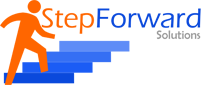XML Publisher patch has to be installed in your machine before developing xml publisher Reports.
Please check the blog post for installing the XML publisher desktop patch:
http://oracleapps4u.blogspot.com/2011/04/installing-oracle-bi-publisher-xml.html

Steps for Developing XML Publisher Reports
- Create a RDF Report and register it as Concurrent Program of Format type “XML”
- Build a Data Definition & XML Template using XML Publisher
- Develop a RDF report and register it in oracle apps
- Develop the RDF Report (No need to develop layout in RDF report) and then create concurrent Program (Name: Sample XML Report).
Define the RDF executable

Define the concurrent program

Assign this concurrent program to a responsibility
The RDF report concurrent program is complete, now we have to get the XML data file from the concurrent program and create the .xml file:
2. Run the report from a responsibility after changing the output format of the concurrent program to XML.
- Go to the concurrent program definition and change the output format of the concurrent program

Run the concurrent program

The XML data output of the concurrent program will look like this pic below

If you map the oracle report data model and the xml data file. It will look like this

Save this XML data file as filename.xml say FNDWRR.xml
3. Load the XML data file to MS Word and save it as .rtf file
- Load the XML file (FNDWRR.xml) into MS-Word



Using table wizard, form the template layout









If you map the xml data file to the word template. It will look like this

We can develop the template layout without the table wizard, by marking up the text form fields with the corresponding tags.
- 1 Insert a Text Form Field from the Forms tool bar (ViewàToolbarsà Forms)
- Place the Text Form field in a position where you desire.
- Double click on the form fieldàClick on the Add Help Text button.
- Go to the Status Bar Tab and type your tag in the text field available.
It will look like this

Save the file in .rtf extension, say XXSMPRTF.rtf

Go to “XML Publisher Administrator” Responsibility and define the XML Data Definition & XML Template. Also create a relation between the XML Template and the concurrent program.


Create the data definition. Define the values as below:
| Name | Sample XMLP Report – XML Output (Any Unique name in the Application) |
| Application | Receivables (Any Application) |
| Code | XXSMPRPT (This should be same as the Concurrent program short name) |
| Start Date | Sysdate |

Create the template. Define the values as below:
| Name | Sample XMPL Report Template (Any Unique name in the application) |
| Application | Receivables (Any Application) |
| Data Definition | Sample XMLP Report – XML Output (This should be same as the XMLP Data Definition Name) |
| Code | XXSMPTMP (This should be same as the Concurrent program short name) |
| Start Date | Sysdate |
| Type | RTF |
| Default Output Type |

Create relationship between the XML Template and the concurrent program
In the XML Data Definition the Data Definition code should be same as the concurrent program short name. As the XML Template has the XML Data Definition name, this actually creates a relationship between the XML Template and the concurrent program.
| Concurrent program | XML Data Definition | XML Template |
| Code: XXSMPRPT | Code: XXSMPRPT | Code: XXSMPRPT |
| Name: Sample XMLP Report – XML Output | Data Definition: Sample XMLP Report – XML Output |
- Now run the concurrent program. The program output will be displayed as PDF file.