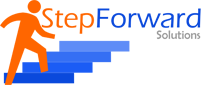A) Start Oracle Apps Process
1. Login to the Linux server system with the login credentials specified whilst installation of Oracle Apps server.
e.g. In this case, user logged in with “Oracle” user.

2. Check the network connectivity.

3. Check the filesystem for space available and required in future.
4. Refer to the last session stop log file for any error if occurred.
5. Now set the environment in the db stack (oracle db home) by executing the <dbname>_<hostname>.env
e.g. user executed below command from “/oracle/u01/oraprod/11.2.0”
. VIS_step.env


6. Now start the listener : listener start <listener name>
e.g lsnrctl start VIS

7. Now login to Database as sys user and start the database.
[oracle@step 11.2.0]$ sqlplus “/as sysdba”
SQL*Plus: Release 11.2.0.3.0 Production on Sat Jul 9 13:38:55 2016
Copyright (c) 1982, 2011, Oracle. All rights reserved.
Connected to an idle instance.
SQL> startup

8. Please confirm the database is up and running along with the listener.
9. Go to APPL_TOP and set the environment of Apps.

10. Go to ADMIN_SCRIPTS_HOME

11. Now, Run adstrtal.sh to start Application Server
adstrtal.sh apps/apps
It will ask for Weblogic Password. We need to enter weblogic password.

12. Once the script is executed till the point we keep on receiving ——–“exited with 0” means that the everything is going on track, the moment we get exited with 1 means that part of server has not been up due to any reason, the details of the same can be viewed in the log file of the same.
B) Stop Oracle Apps Server
1. Go to APPL_TOP and set the environment of Apps.
e.g. cd /oracle/u01/applprod/fs1/EBSapps/appl

13. Go to ADMIN_SCRIPTS_HOME and run adstpall.sh to stop Application Server
adstpall.sh apps/apps

It will ask for weblogic password, which we need to provide.

14. Ensure that the script exits with 0 if not then refer to the log file.
15. Now before shutting down DB please ensure that all the oracle apps process is down by checking the FNDLIBR process.
ps -ef |grep FNDLIBR

It is showing 4 processors.
Keep on executing FNDLIBR command as above to confirm that each and every process is closed.

16. Now, set DB environment.

17. Now login to Database as sys user and stop the database.


18. Now we can stop the listener.