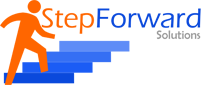We would initiate the job by creating a VM on the base windows machine, the installation of Oracle / linux remains same with installation on base machine other than VM part.
Please follow the steps as specified in the image any explanation if required, that would be available at the bottom of the image.





Over here u can use NAT as well.

Preferred using single file as u might see in newer versions of the VM.


Please select the first option and press enter.

Skip the media test option.




Please select Yes.

If u r aware of self creation of various partitions then u should change or rather leave it as it is.

Please select yes.
If u wanna configure the n/w settings then u can use this option.



Please remember to select the Customize now or rather u will install the default config OS with no GUI.

Desktop Environments
GNOME Desktop Environment
Applications
Graphical Internet
Development
Development Libraries, Development Tools, GNOME Software Development, Java Development, X Software Development (Select libxpdevel and openmotif)
Servers
Server Configuration Tools, Web Server, Windows File Server
Base System
Administration Tools, Base , Java , Legacy Software Support (select compatdb) , System Tools (select sysstat) , X Window System






Please Disbale the Firewall settings.

Please Disable the Selinux Settings.

Do not Enable the kdump setting as not necessary.





Install VMware Tools.

Drag n Drop the VMWare Tools package and unzip the same.


Drag n drop the .pl file to the terminal to install the vmware tools, Just keep on pressing enter.


- vi /etc/sysctl.conf
net.ipv4.ip_forward = 0
net.ipv4.conf.default.rp_filter = 1
net.ipv4.conf.default.accept_source_route = 0
kernel.sysrq = 0
kernel.core_uses_pid = 1
net.ipv4.tcp_syncookies = 1
kernel.msgmnb = 65536
kernel.msgmax = 65536
kernel.shmmax = 2147483648
kernel.shmall = 2097152
kernel.shmmni = 4096
kernel.sem = 250 32000 100 128
fs.filemax = 6815744
fs.aiomaxnr = 1048576
net.ipv4.ip_local_port_range = 9000 65500
net.core.rmem_default = 1048576
net.core.rmem_max = 4194304
net.core.wmem_default = 262144
net.core.wmem_max = 1048576

Post entry do > /sbin/sysctl -p

vi /etc/pam.d/login
add the line
session required pam_limits.so

vi /etc/security/limits.conf
add the following lines
oracle soft nproc 2047
oracle hard nproc 16384
oracle soft nofile 1024
oracle hard nofile 65536

Create the required directories

vi /home/oracle/.bash_profile
add the following code line
export ORACLE_HOME=/u01/home/oracle/product/11.2.0/db_1 export LD_LIBRARY_PATH=$LD_LIBRARY_PATH:$ORACLE_HOME/lib export PATH=$ORACLE_HOME/bin:$PATH

Now copy downloaded oracle installation files to the /tmp directory. Ensure that oracle user can access the files and folder.

Switch the user to oracle and unzip both the 11g installer dir. This should create a single dir database. Post this logout and login with oracle


Now go to the database dir and run the runInstaller.
- ./runInstaller
Now select the options as per your requirement to install the oracle db software.





At this point you would come to know what’s missing and accordingly install the packages or perform changes in OS.












Run these scripts from root login.



Now ur db is up and running and ready for use.